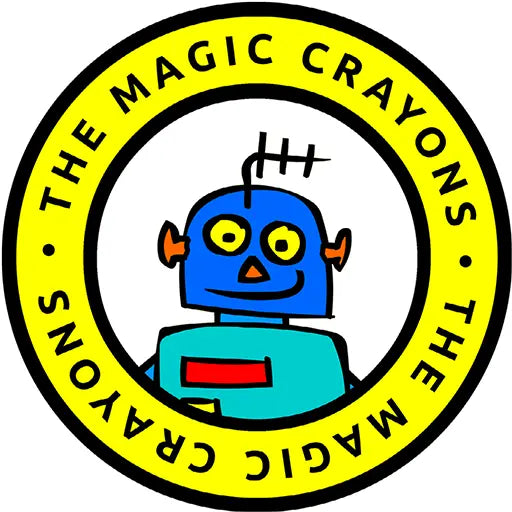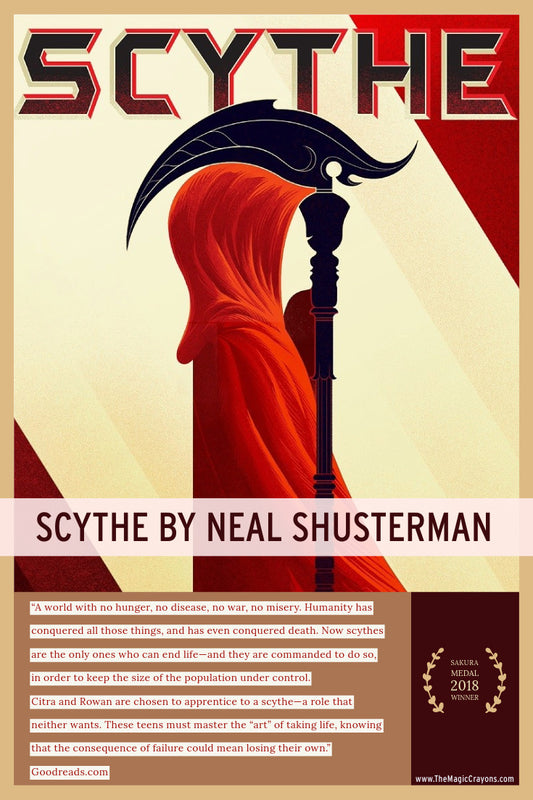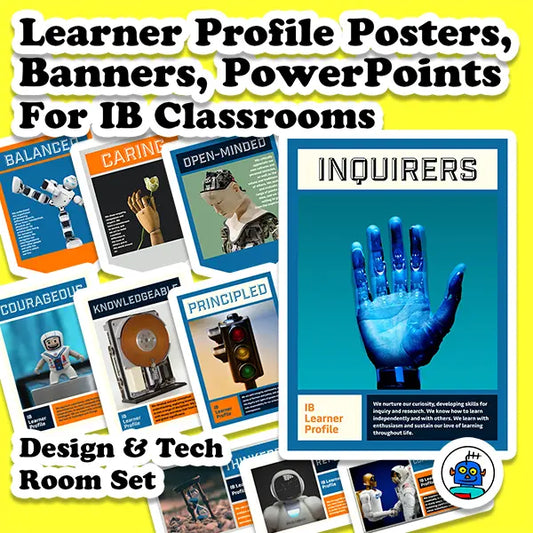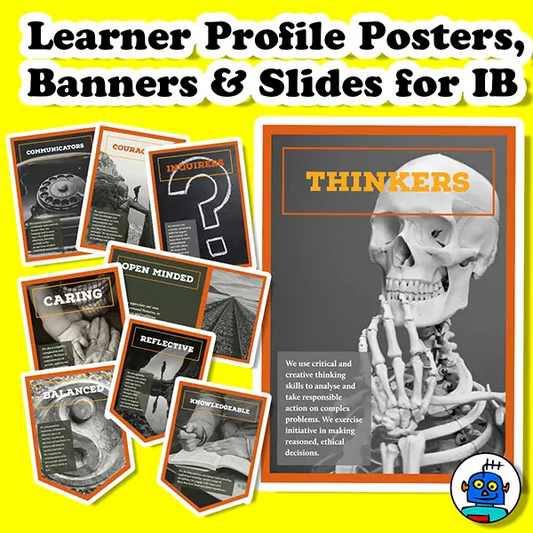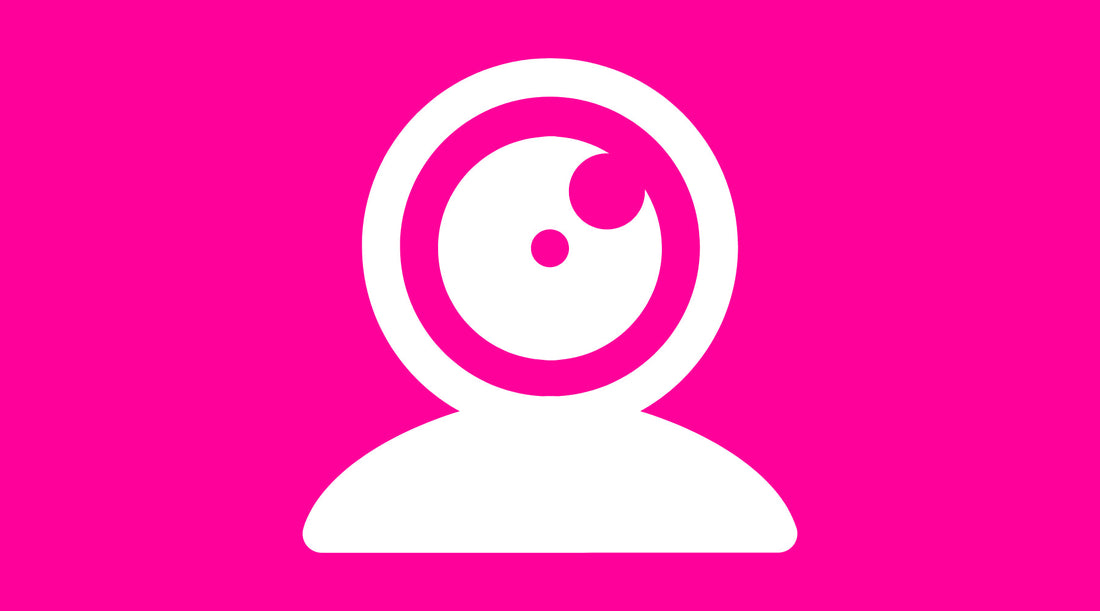
Camera, lighting and sound guide for recording a school concert in Teams or Zoom
The plan
A high-quality concert video that successfully shares your hard work, singing and dancing is not created in the edit. It requires forethought, creativity and a little patience. Below are the recommendations I sent to students as they guy the will be editing the school concert video
Sound
• Paul McCartney (@10:20) used to sing in the bathroom when he started the Beatles! This is because the small room with its reflective surfaces has a great natural reverb.
• Mobile phones – these have great built in mics. Stand the camera on something or be careful how you hold it as you want to record your voice not the rustling noise of your hand holding the camera.
• Turn off background noises, such as air conditioning, the TV, a fan, your siblings.
• Laptops do not always have the best mics, but if you sing loudly and clearly it really helps.
• Mobile phones – these have great built in mics. Stand the camera on something or be careful how you hold it as you want to record your voice not the rustling noise of your hand holding the camera.
• Turn off background noises, such as air conditioning, the TV, a fan, your siblings.
• Laptops do not always have the best mics, but if you sing loudly and clearly it really helps.
Lighting
• Avoid sitting with a window or light behind you.
• If possible, sit at right angles to a window, or with light reflect off a plain wall.
• If the sun is very bright then it can be defused with a plain sheet.
• Use natural light not artificial light.
• If possible, sit at right angles to a window, or with light reflect off a plain wall.
• If the sun is very bright then it can be defused with a plain sheet.
• Use natural light not artificial light.
Camera
• Set this to its highest recording setting. Typically, settings will look like 1920x1080, 4K, 1280x720.
• Use in landscape orientation, not portrait. It will look better when played back on computer monitors and widescreen TVs and will be easier to edit.
• Keep the camera at eye level, rather than pointing up your nose or looking down on you.
• Everyone watching will be able to see your back ground. Sitting with a plain background behind you is recommended.
• Use in landscape orientation, not portrait. It will look better when played back on computer monitors and widescreen TVs and will be easier to edit.
• Keep the camera at eye level, rather than pointing up your nose or looking down on you.
• Everyone watching will be able to see your back ground. Sitting with a plain background behind you is recommended.
Action
• Sit still, in the centre of the frame, facing the camera. This will greatly help editing, and not be distracting when compiled with other clips of singers in your class.
Software
• My school uses, and I highly recommend, the Adobe Suite.
• Students recorded footage on their phones with the Adobe Premier Rush App. These clips are save to the Adobe cloud allowing the student to continue editing on their phone or on a PC or Mac computer.
• Irrespective of the software and camera used, students must check they are able to export their video from their device to you shared storage.
• Students recorded footage on their phones with the Adobe Premier Rush App. These clips are save to the Adobe cloud allowing the student to continue editing on their phone or on a PC or Mac computer.
• Irrespective of the software and camera used, students must check they are able to export their video from their device to you shared storage.
Exporting
• Before you record your performance check you know how to get the video from your cameras / computers and into the shared drive.
• Do not compress or email video files.
Help
• Please observe social distancing by not meeting fellow students to work in groups.
• You may ask your parents / siblings to be your camera operator, sound recorder and lighting department.
Your suggestions?
• Click the floating live chat icon and the bottom right of this page to ask questions, provide feedback, or submit tips for this article (your name will not be published).
• Do not compress or email video files.
Help
• Please observe social distancing by not meeting fellow students to work in groups.
• You may ask your parents / siblings to be your camera operator, sound recorder and lighting department.
Your suggestions?
• Click the floating live chat icon and the bottom right of this page to ask questions, provide feedback, or submit tips for this article (your name will not be published).
Help
• Please observe social distancing by not meeting fellow students to work in groups.
• You may ask your parents / siblings to be your camera operator, sound recorder and lighting department.
• You may ask your parents / siblings to be your camera operator, sound recorder and lighting department.